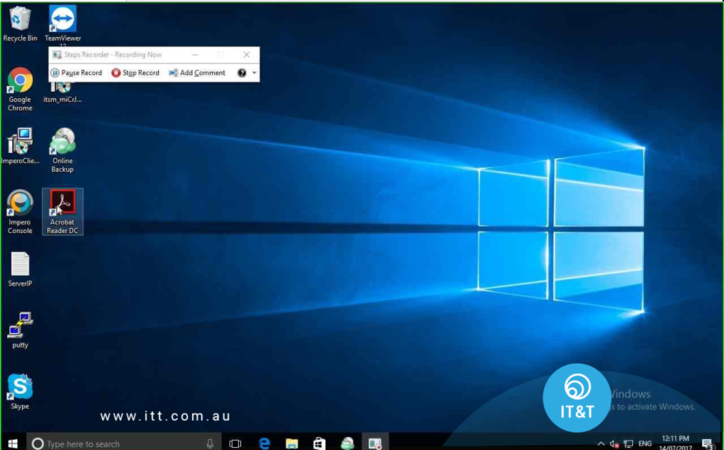
STEP 1
User left double click on Acrobat Reader DC (list item) in "Program Manager"
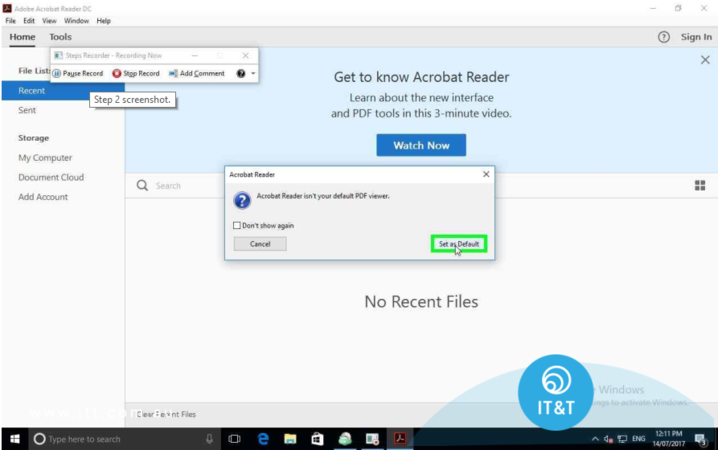
STEP 2
After a short time a pop up will appear advising you to change your default to Adobe DC, click ‘Set to Default’ and follow the steps below
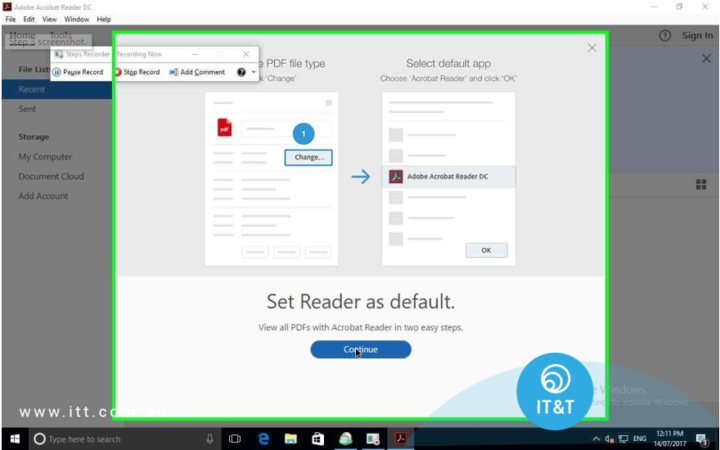
STEP 3
User left click in "Welcome to Adobe Acrobat Reader"
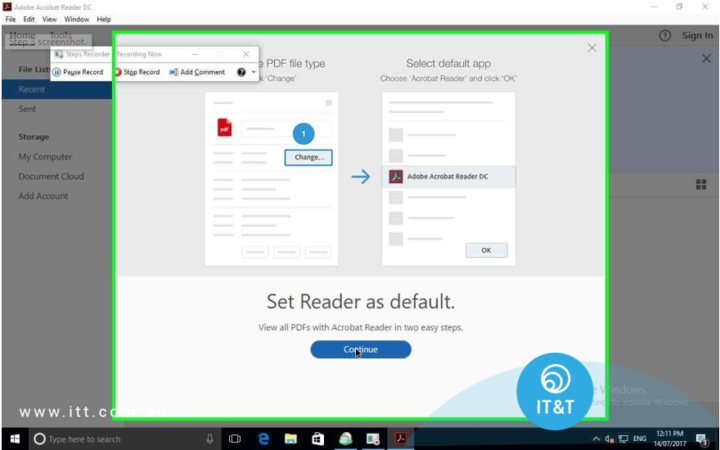
STEP 4
User left click on "Change... (button)" in Click on 'Change' to select default PDF handler Properties"