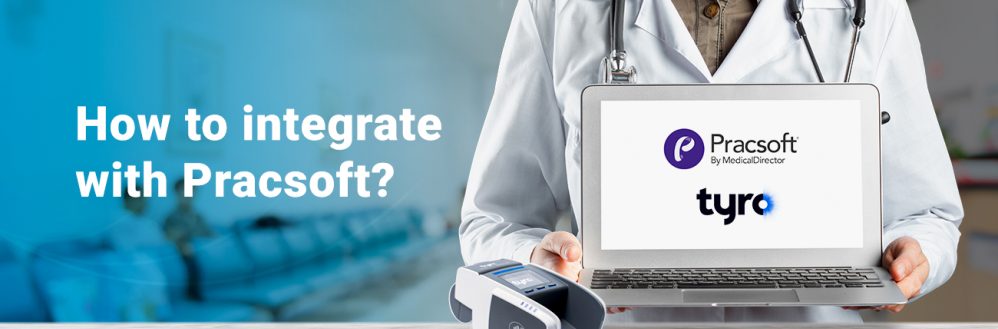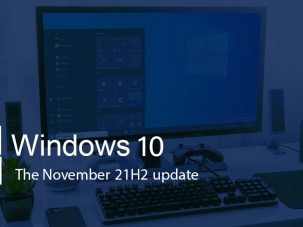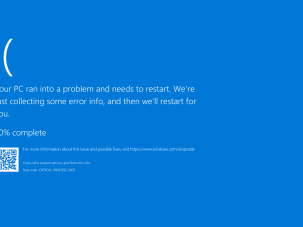Enable Tyro integration
- In Pracsoft, open the Setup menu=
- Click on the EFTPOS/Medicare Easyclaim tab
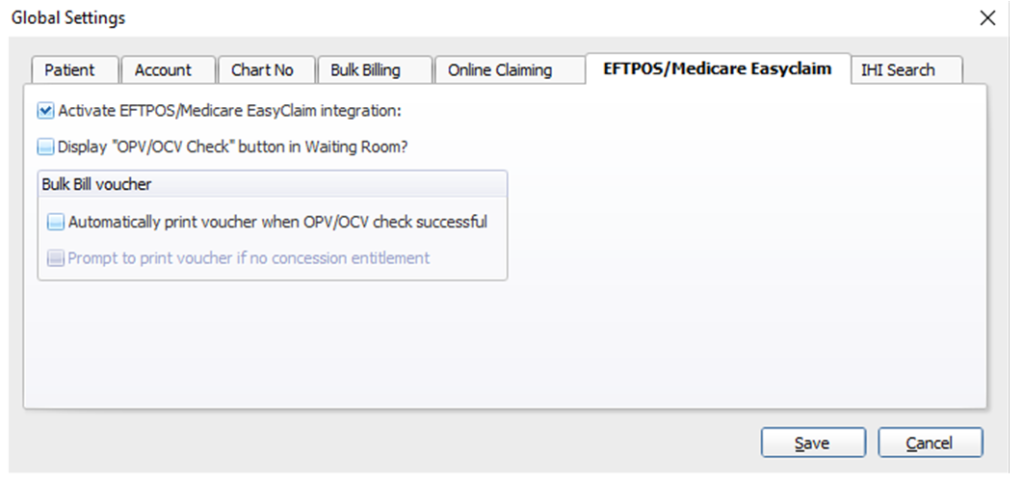
3-
- Tick the Activate EFTPOS/Medicare Easyclaim Integration check box
- Click Save to continue. You will be prompted that as this is a Global Settings change, it will affect all users. Click Yes to continue saving your preference
- Click Yes on the Configure EFTPOS Terminal pop up. This will take you to the Terminal Configuration window
Pair with the EFTPOS machine
- If Tyro integration has been enabled previously, navigate to the Terminal Configuration window by going to
- The Setup menu
- Select EFTPOS
- Select Terminal Configuration
- In the Terminal Configuration window, click Add Connection
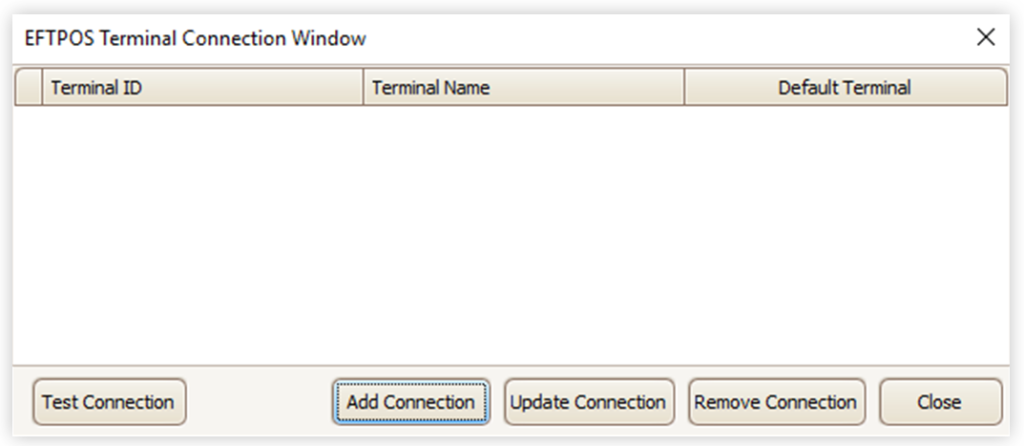
- Enter your Tyro Merchant ID (MID), and Terminal ID (TID) in the respective fields, and create a unique Terminal Name - e.g. Reception1
- (Optional) Tick the Default Terminal check box to indicate that this particular EFTPOS machine will be the default used for Medicare Easyclaim processing on this computer.
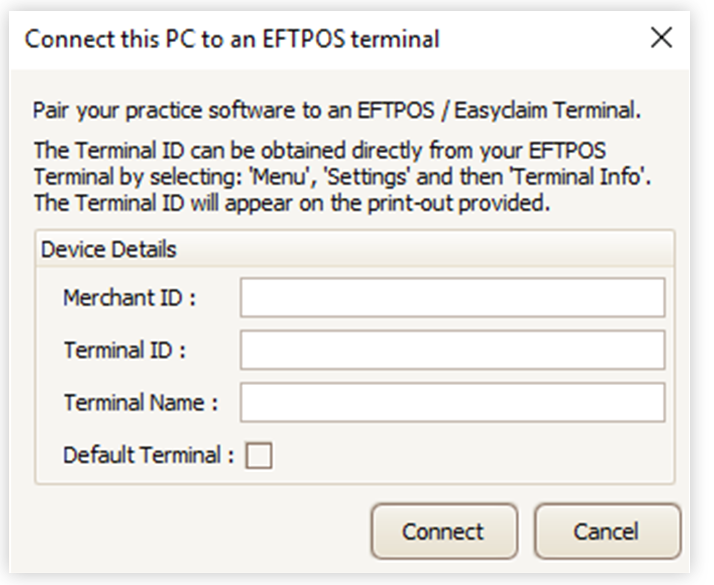
- On your Tyro EFTPOS machine you need to get to the Pair with POS menu
- Press the Menu button
- Select Configuration and enter your admin password – if you don’t know this press Help on the machine and it will prompt you through recovering the passwords
- Select Integrated EFTPOS
- Select Pair with POS
- Check the details in Pracsoft match what is displayed on the EFTPOS machine, then press Connect
- After pressing Connect in Pracsoft, press Start on the EFTPOS machine
- If the EFTPOS machine says Paired and the connection is showing in the Terminal Connection Window, then press Done on the Tyro EFTPOS machine.
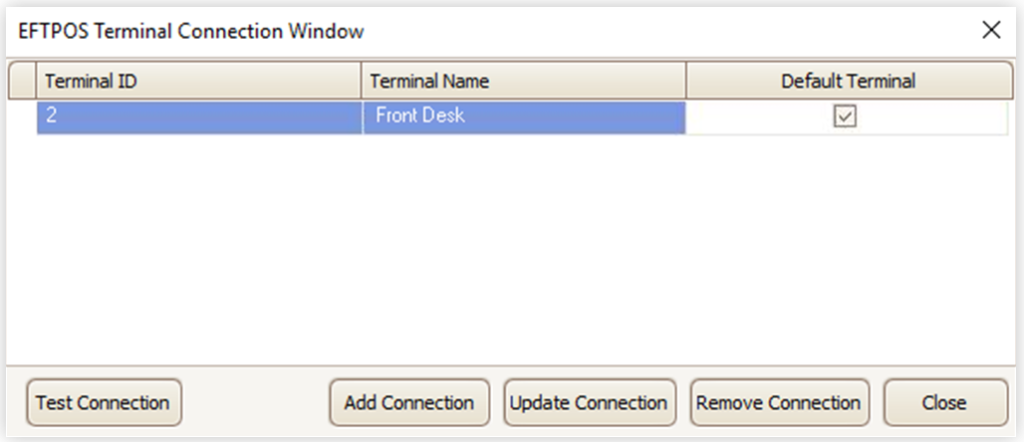
- Click Test Connection on Pracsoft to verify the connection. The computer may need to be rebooted for connection to take effect
- Click Close
In order to use Integrated Medicare Easyclaim a MID needs to be associated with each bank account recorded in Pracsoft. After clicking Close, a Setup Bank Accounts message will pop up, that takes you to the Setup Bank Accounts window. If that message doesn't pop up, you can also get there through the Setup menu.
- In the Setup Bank Accounts window, select the account you want to use Tyro and click Edit
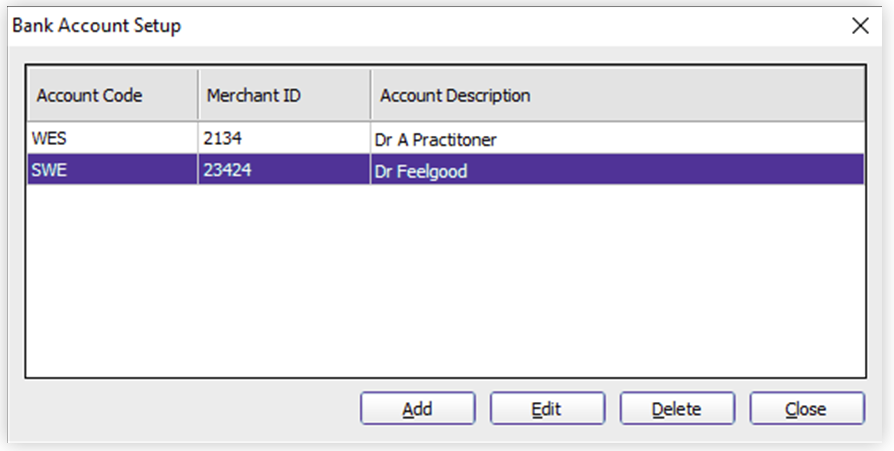
- Add the MID to the relevant field in the Back Account Details window
- Repeat the process for every account in Pracsoft that will be using Tyro
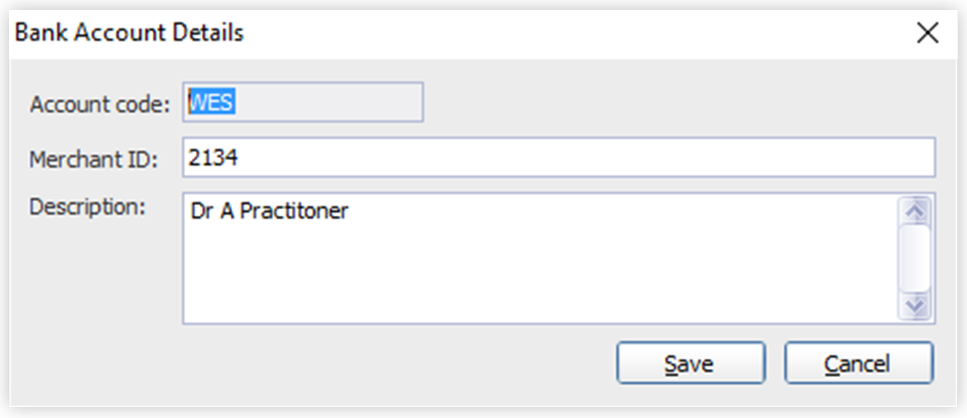
Note: If you have multiple MIDs linked to the EFTPOS machine, you can find a list of them on the EFTPOS machine
- Press Menu
- Select Merchant Information
- Select Merchant Name, MID &TID
Enabling Easyclaim for practitioners
- On Pracsoft, open the Admin menu
- Select Practitioners
- Select a practitioner you want and click Edit
- Make sure the 'Online Claiming Agreement Signed' and 'Patient Claims' boxes are both ticked
- Repeat the process for every practitioner in Pracsoft that will be using Tyro