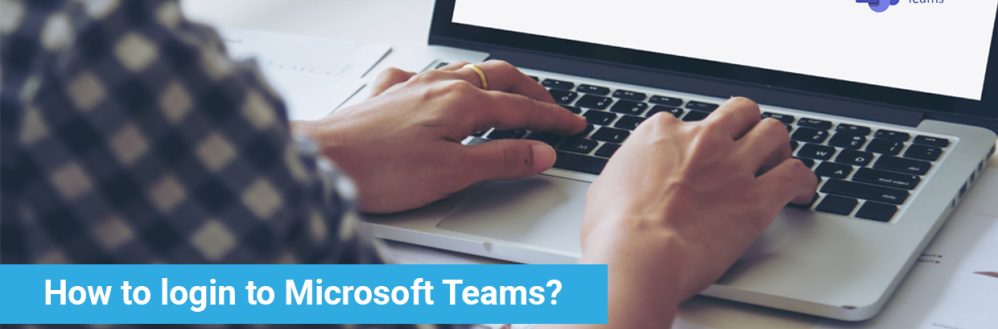Microsoft Teams is a hub for teamwork, it amazingly integrates everything a team needs to be productive. Chats, calling, meetings, threaded conversations, video conferencing, content collaboration, and the ability to create and integrate apps and workflows – all designed to aid worker productivity in a unified suite of tools. So let’s check out how you could log in to Microsoft Teams.
There are many ways how you can log in to Microsoft Teams. You can log in to Team in the app, the browser on in the mobile device. It is possible to access Microsoft Teams by downloading the Microsoft Teams app, installing and logging in to Microsoft Teams using Windows 10 Teams app, Linux Ubuntu Teams App, Apple Mac Teams application or Android app. In addition, Teams can work perfectly in the web browser. (Not all technical functionality is possible through the web browser).
Besides installing Microsoft Teams on your computer, you can sign in to your Office 365 account and use Teams from there. Before logging in to Office 365, make sure the browser you are using is either Google Chrome or Microsoft Edge.
How to Login?
Step 1: Open Browser like Google Chrome or Firefox and Type Microsoft teams. You can download the app or click the Microsoft team link in the browser.
Step 2: Enter your full email address and click Next to login to Microsoft Teams.
Step 3: Enter your email address and password then click Sign In (When you’re signing up on a new computer, Microsoft Teams is likely to ask you to verify your identity. The verification is done through two-factor authentication. Microsoft Teams already has your primary communication mediums — email ID and phone number — and will give you the option to pick one of the two).
Step 4: Microsoft Team will be open successfully.
If you have an Office 365 account, you log in to Microsoft Teams using these steps:
1. Open a Web browser and go to: https://teams.microsoft.com/. You see the Microsoft Teams login page showing up.
2. Login with your Office 365 account and password. You see the Teams dashboard page showing up.
You can now go into any team that you have joined, or search for any public teams to join.
Rather than making you input your often long username/UPN (email address) and Password directly into the device with its limited keyboard input, the device gives a code you can input into a browser to login to the Phone. Meaning you can do it on your PC or mobile with easier input and probably, the username and password are already saved.
Troubleshooting, login doesn’t work
Login errors often affect Microsoft Teams users, and Mac owners are no exception. These issues occur out of the blue and usually affect the desktop app. This means that you should be able to log in to your account using the web app. If you’re in a hurry, you can use this quick workaround to gain access to your account.
Do you want to know how Microsoft Teams can meet your business requirements? contact us today.