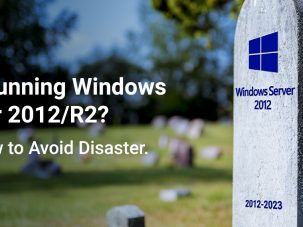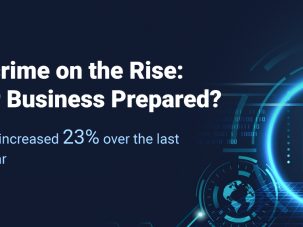You can check the printer's current status, including available memory space and options settings by printing a status page. To Print a status page on your Kyocera Printers Follow these instructions:
Printers with a colour display: (TASKalfa, ECOSYS MFP, FS- MFP)
- Press the System Menu / Counter button
- Navigate to and select Report
- Navigate to and select Report Print
- Select Status Page
- Select Yes
Printers with a 5 line text display (ECOSYS P3045dn, ECOSYS M6030cdn)
- Press the Menu button
- Navigate to Report
- Navigate to Report Print
- Navigate to Status Page
- Press OK
or
- Press the Menu button
- Navigate to Report Print and press OK
- Navigate to Status Page and press OK twice
Printers with a 2 line text display (FS-1025MFP, FS-1120MFP, FS-1125MFP, FS-1320MFP, FS-1325MFP, ECOSYS P6030cdn, ECOSYS P5026cdw)
- Press the Menu button
- Navigate to Report Print
- Navigate to Print Status Page
- Press OK
or
- Press the GO button to wake the printer
- Press the Menu button
- Navigate to Print Report
- Navigate to Print Status Page
- Press OK twice
or
- Press the Menu button
- Navigate to System Menu and press OK
- Navigate to Report and press OK
- Navigate to Status Page and press OK
- Select Yes and press OK
Printers with a 2 number display (FS-1020MFP, FS-1220MFP)
Press the Copies/Density/Program selector button for 5 seconds
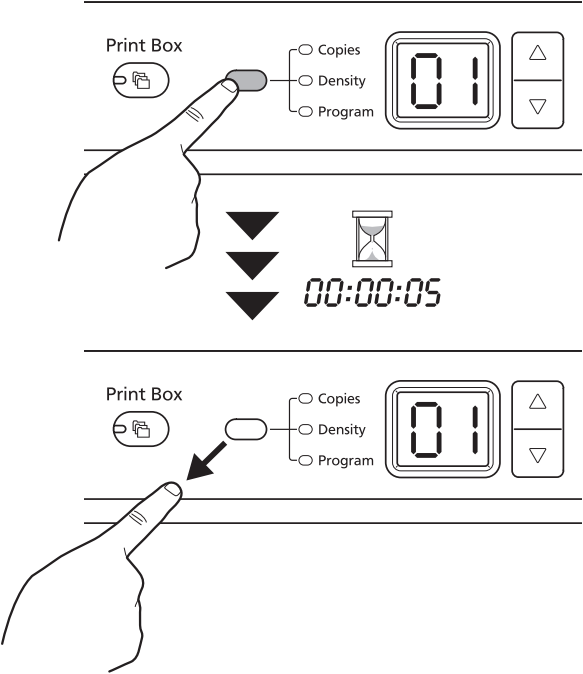
Printers with no display (FS-1060dn, FS-1041)
Press the GO button for 5 seconds
If you want to print a test page from windows, Here is a step-by-step guide on how to print a test page in Windows 10 to confirm that your printer and computer can communicate and you can check the efficiency of your printer.