A printer test page is a test print that checks the efficiency of your printers and the magnitude of colours that are being pushed through the printer head. Almost all modern-day printers have built-in software to print a test page to check for printer ink. The procedure varies from brand to brand and there is no single button available, making it tricky to print directly from your printer. Here is a step-by-step guide on how to print a test page in Windows 10 to confirm that your printer and computer can communicate and you can check the efficiency of your printer.
1- In the search bar on the taskbar (located at the bottom left of your computer screen) and search for “Printers and Scanners" or "Printer".
2- Click on the Printers and Scanners option and you will see a new box opens up in front of you.
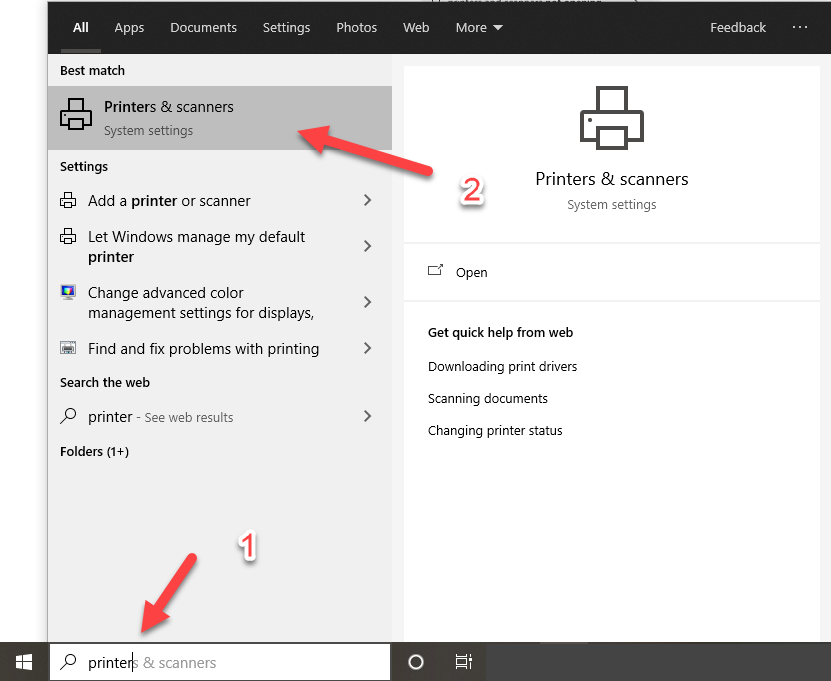
3- Look for your printer in the list provided by the system After locating your printer, click on the printer and select “Manage”
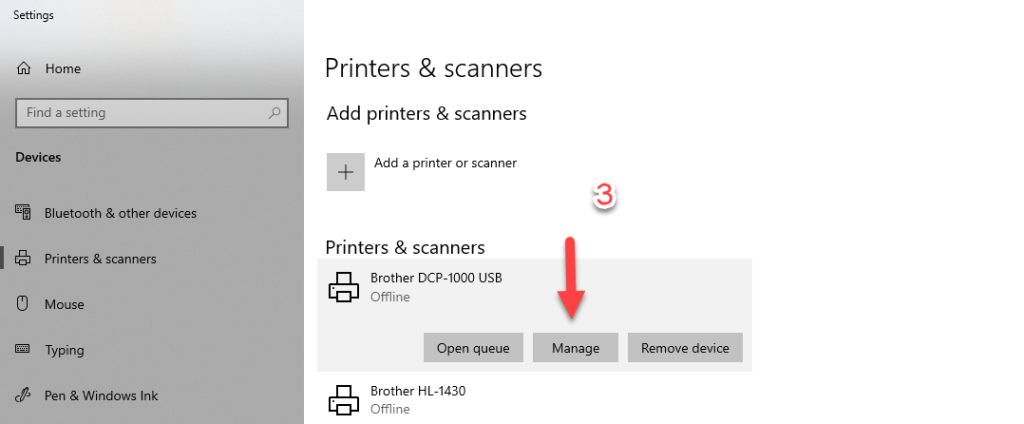
4- Under Manage your device lists, you can see the very first option to “Print a test page”
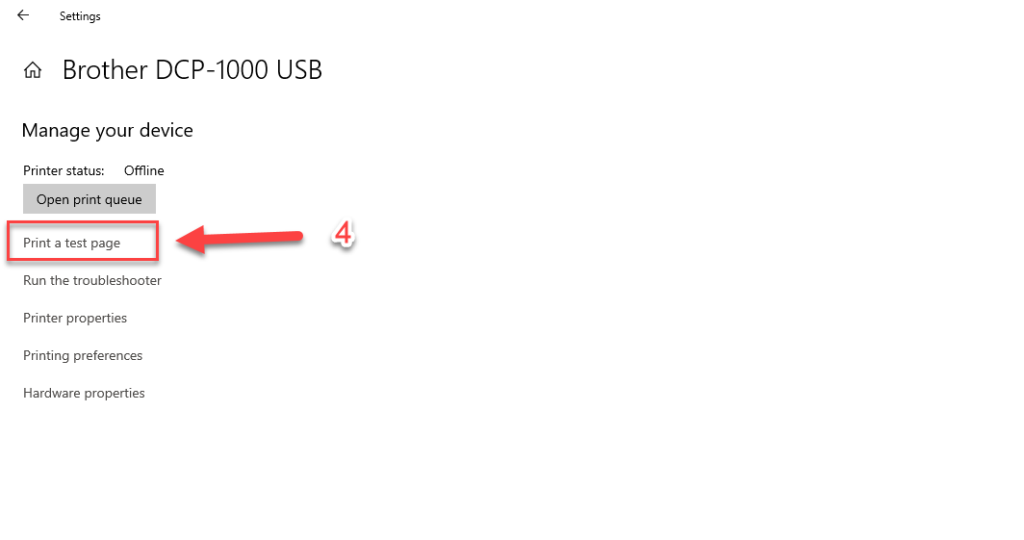
6- Click on the option and check your printer to see if the page was printed correctly.
7- If you feel the print quality was not good, try replacing the printer ink or cartridge and repeat step 4, 5 and 6.
If you still have a problem with print a test page on windows 10, let us know through the customer support page.





