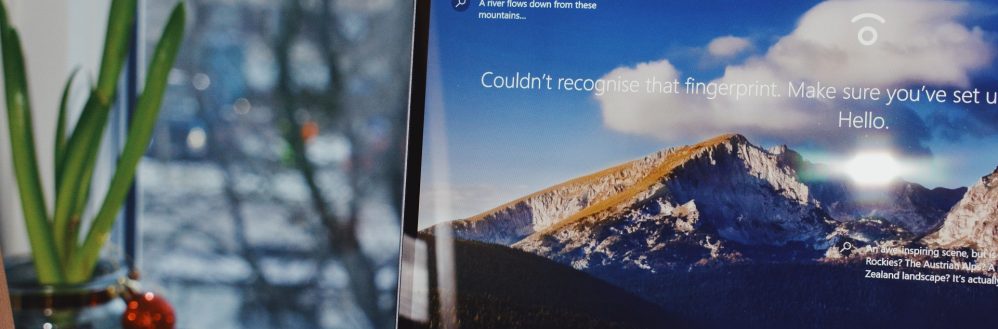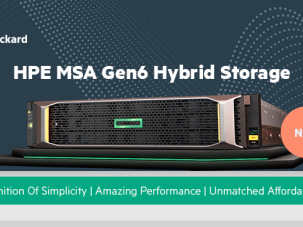Taking screenshots is quite simple on practically every platform. You can easily take screenshots on Windows 10 via some simple shortcuts.
To capture the entire screen (everything you see on the screen, including all open windows), Here are two ways to take a full-screen screenshot in Windows 10:
- Press Windows key + Print Screen.
- Now go to the Pictures library on your computer by launching Explorer (Windows key + e) and in the left pane click Pictures.
- Open the Screenshots folder here to find your screenshot saved here with the name Screenshot (NUMBER).
You can also just press Print Screen and open MS Paint. Now press ctrl + v to paste the screenshot in Paint. You can now save it anywhere you like.
It's worth noting that on some laptops you might find the PrtScn button buried in the function keys. If that's the case, you may need to press FN + PrtScn together in order to capture the screen. That logic also applies to the other methods outlined below that include that button as well.