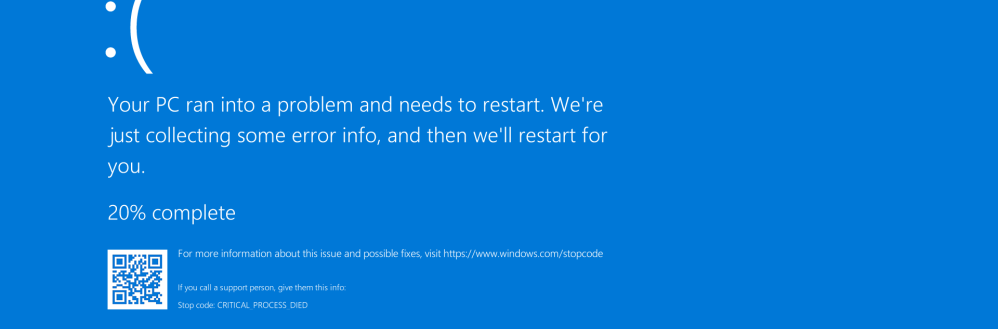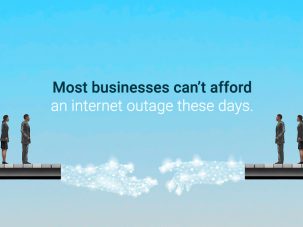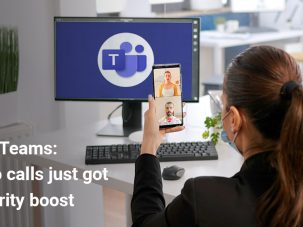There are some crashes in relation to the latest Windows 10 update (the affected updates are KB5000802, KB5000808, KB5000809, and KB5000822).
This update is causing users to experience BSOD (Blue Screen of Death) when they use printers. Windows 10 version 1909 Users facing similar issue as well.
KB5000802 is an automatic security update so It means that it is downloading and installing Automatically for some customers. Users won’t have a say in whether or not Microsoft should install the update and break their computers with BSOD.
This update seems to be causing blue screens when printing to Kyocera (Ricoh, Zebra, and others) Universal Print drivers.
To make matters worse, Windows 10 simply crashes when users try to print via Notepad, Office, LibreOffice and other apps. This happens only when your device is using an affected printer/printing driver.
win32kfull.sys BSOD Caused by KB5000802
some users discussing on reddit that Windows 10 KB5000802 broke all Kyocera printing for their clients.
This problem will not be being solved with printer driver update.
Some reports indicating Microsoft has temporarily removed the rollout of the March 2021 cumulative update, while others said that they’re still seeing the cumulative update on the Windows Update page.
Fix the win32kfull.sys BSOD
changing driver to the Microsoft PCL XPS driver PCL6 driver Kxv4_v511708 may work for some users but the best solution is, to delete the patch which will undo the changes that were made. If you have installed the security update KB5000802 on Windows 10 20H2 or 2004 or KB5000808 on 1909 and encountered win32kfull.sys BSOD so follow the easy methods ahead.
- Open Settings > Update & Security > Windows Update.
- Click on ‘View Update History'
- Click on ‘Uninstall updates’ link.
- Locate the update and click on ‘Uninstall’.
- Select ‘Yes’.
If it’s not possible to uninstall the patch through Control Panel, so try with following Command Prompt or PowerShell command to remove the patch manually:
wusa /uninstall /kb: [id]
In the above, it is needed to replace the KB ID with the one that you wish to uninstall.
If you’re on v2004 or 20H2, the command would be wusa /uninstall /kb:5000802. For version 1909/1903, the command is wusa /uninstall /kb:5000808.
Another solution is to switch to Microsoft PCL6 printer drivers or removing the printers completely (including drivers).
Once you’ve followed the above steps, open Settings > Update & Security > Advanced options and pause the updates.
If it’s not possible to uninstall KB5000802,
In the case of using Command Prompt or PowerShell, the process could fail with the following error:
Security Update for Microsoft Windows (KB5000802) is required by your computer and cannot be uninstalled.
In this case, rolling back to the previous version of Windows is needed by using the Recovery Options. If you don’t want to uninstall the update, you can also try the second, third and fourth method highlighted below.
- For advanced users, the second method requires you to enable Direct Printing which allows 32-bit apps to print on 64-bit OS without crashing the OS. regarding this solution, you need to follow below steps:
- Identify the name of your printer. (Eg: Kyocera TASKalfa 820 KX).
- Open Command Prompt (admin/elevated) and run the following command.
rundll32 printui.dll,PrintUIEntry /Xg /n "Kyocera TASKalfa 820 KX"
if the outcome is “direct “so it means that direct printing has been turned on, and this method will not help.
If ‘Direct printing’ is off, run the following command:
rundll32 printui.dll,PrintUIEntry /Xs /n "Kyocera TASKalfa 820 KX" attributes +d
In the above example, replace the “Kyocera TASKalfa 820 KX” text with your printer’s name.
If direct printing is already enabled and Windows is still crashing, you can try the second advanced fix involving Microsoft’s PrintIsolationAware feature:
- Download the Application Compatibility Toolkit from Microsoft’s website.
- After you’ve acquired the toolkit, you can now enable “PrinterIsolationAware” by following the guidelines outlined by Microsoft.
A hotfix is now rolling out by Microsoft
Microsoft started rolling out a new optional cumulative update for those on Windows 10 version 20H2, version 2004 and older on March 15.the patch will address blue screens and printing issues, but it won’t be installed automatically. The company has published the fix with updates labelled KB5001567 (v2004/20H2), KB5001566 (v1909), KB5001568 (v1809) and KB5001565 (v1803).
visit the Windows Update page and click on the “Check for updates” button & click on the “install” button. the update will appear under “Optional quality update available” and it will start downloading.